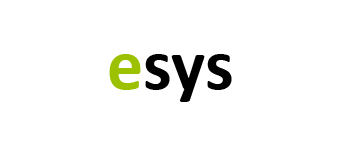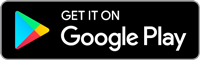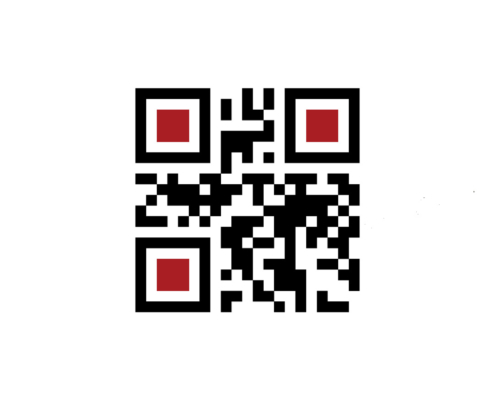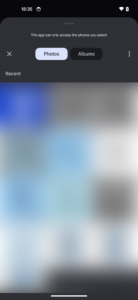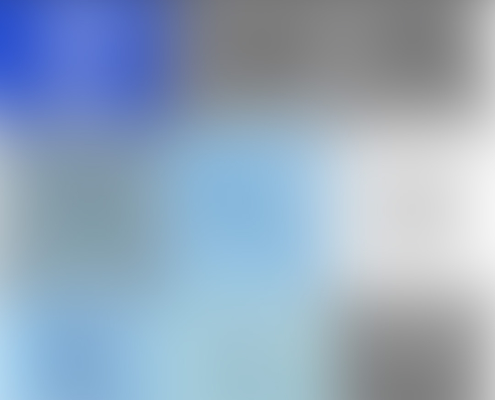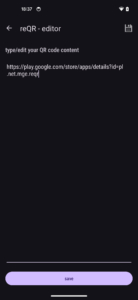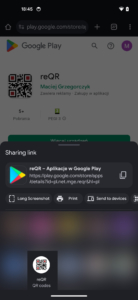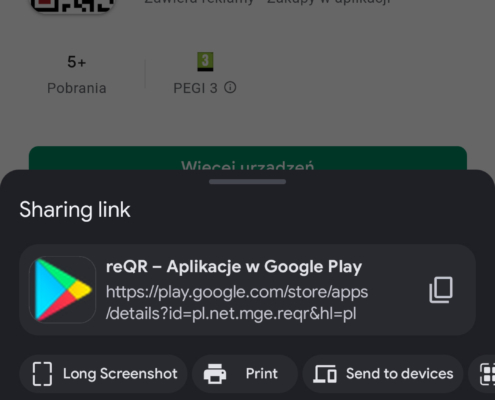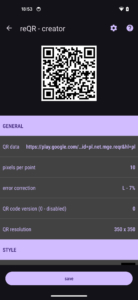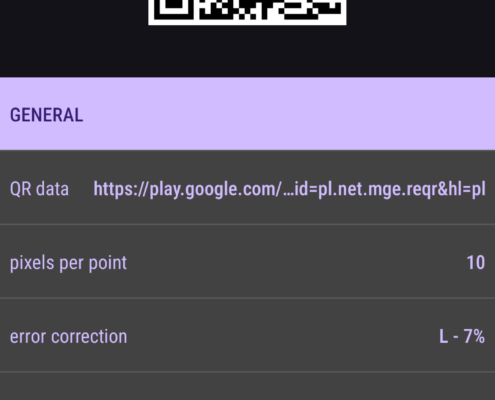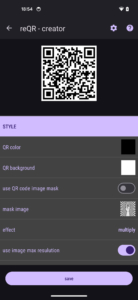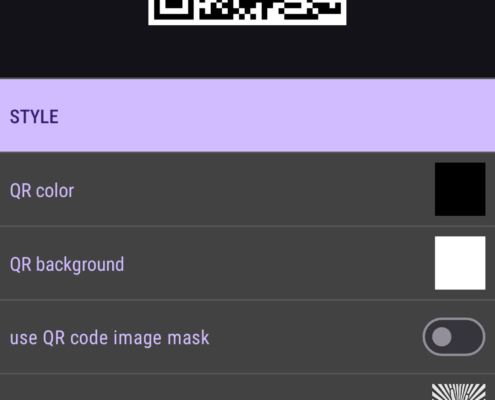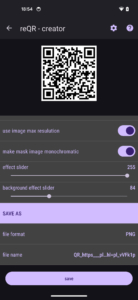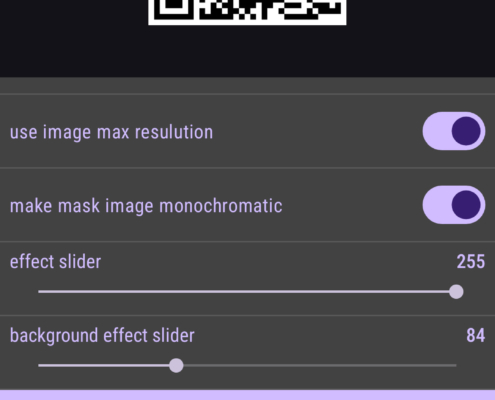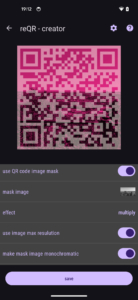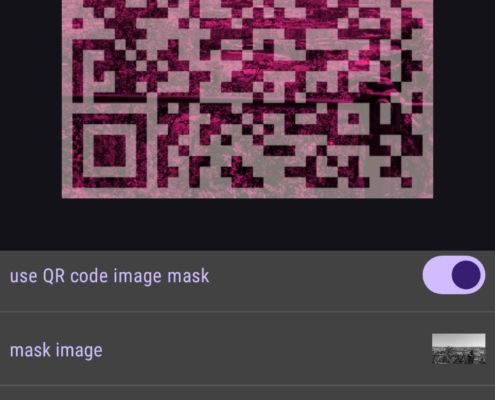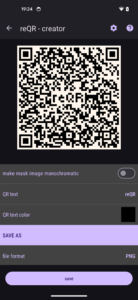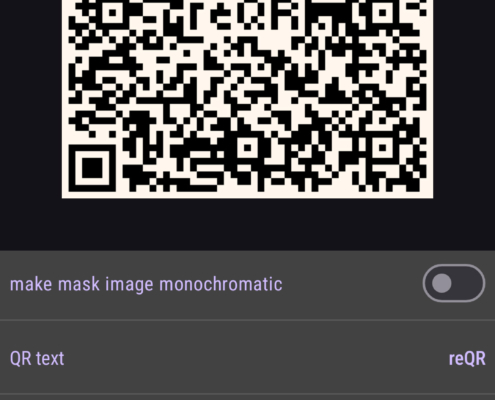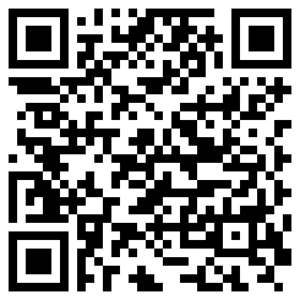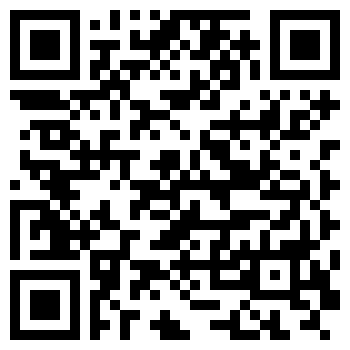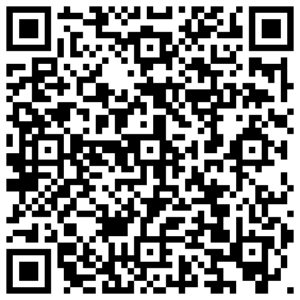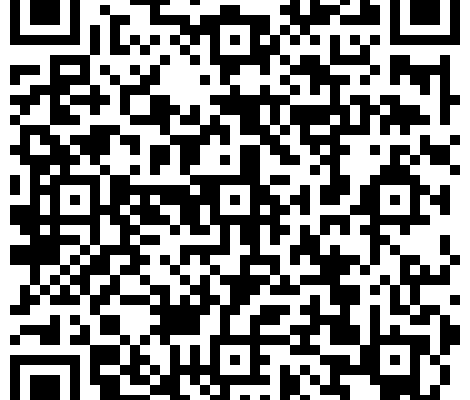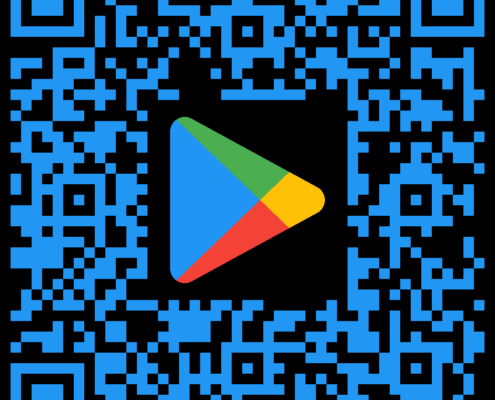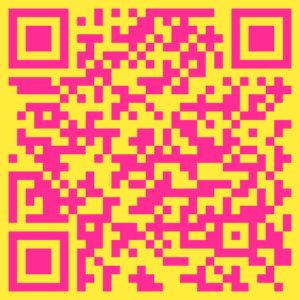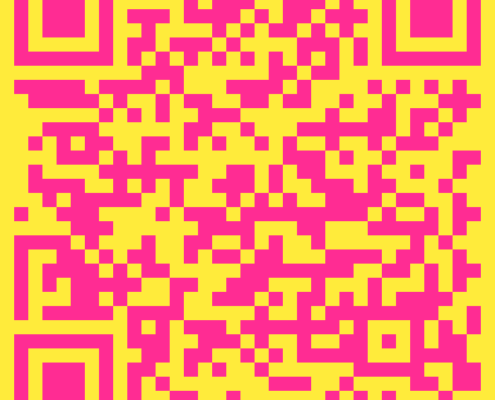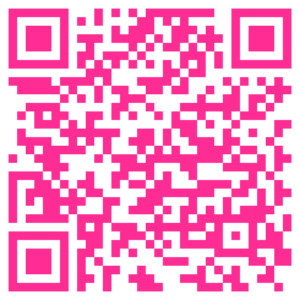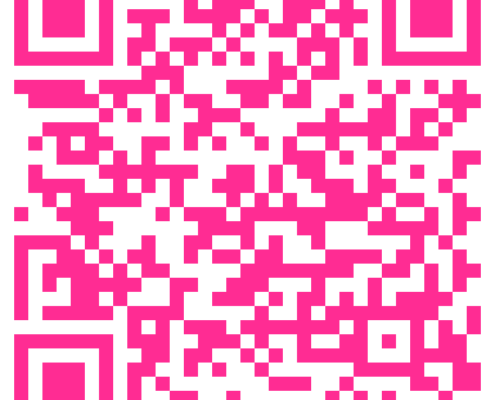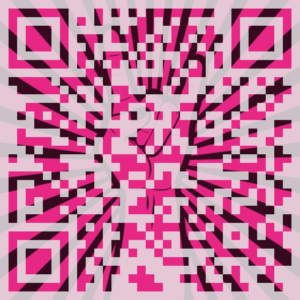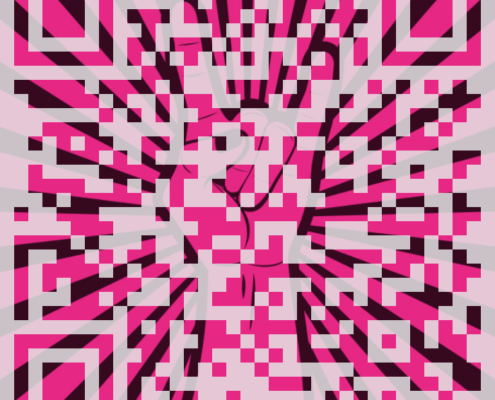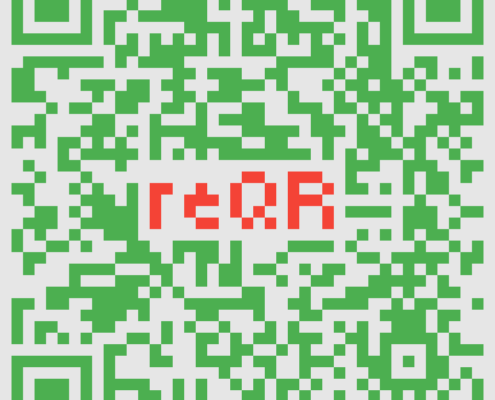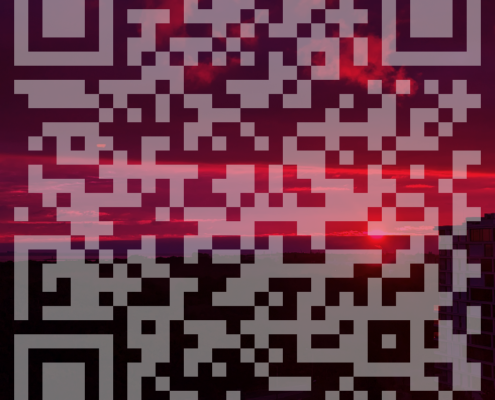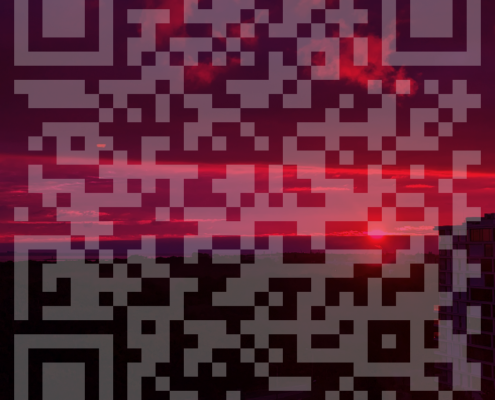QR codes work great. But they’re boring. With reQR you can make them less boring 😉 QR codes are useful, but let’s face it—they’re a bit dull. With reQR, you can bring them to life and make them anything but boring! 😉
So how to use reQR?
It is very simple. First of all you must know what data you want to put on your QR code. Usually it is a web page address – but it could be any data. From WiFi password to your personal ID card.
If you just want to rework existing QR code you can use reQR built-in camera scanner to scan all data from code. If you want to scan image with QR code you can select image to scan.
If you just want to create new QR code – you can use built-in editor and type your data, like web page address or you can use Android share link to pass the data to reQR. Sharing data work with text and images.
Once you’ve chosen the data for your QR code, we can begin customizing it to make it uniquely yours. To do this we have some options:
- QR data – you can here edit QR text
- pixels per point – this setting determine how big will be your QR code. For example putting here number 10 means that the smallest point on your code will have 10×10 pixels. You can check your final QR code size in QR resolution. Please start with low values. The bigger are generated slower than the smaller one.
- error correction – this setting determine how much of your QR code data can be not readable. You can choose from values, L, M, Q, H – which correspond to values from 7% to 30%. The biggest value – H – mean that circa 30% of QR code can be corrupt – and still readable.
- QR code version – with this setting you can manually select QR code version from 1 to 40. Use this setting only if you need. For example with this setting you can manually make QR code more complicated (bigger).
- QR color, QR background – here you can select QR code colors. You can also set here background transparency. Be careful choosing colors. If you select two similar colors QR code will not work. In this situation below QR code you will see “QR code is not readable. Please change colors!”
- use QR code color mask – this setting turn on image mask. Mask are images projected on QR codes. Using it you can make your QR code unique. Using this setting usually require to set error correction to high level (H).
- image mask – image mask is a picture which you can select from your picture gallery. Since QR code is square – mask also must be square – if selected picture is not square app will cut square fragment from the central part of the image.
- effect – effect describe way that QR code blend with the image – you can multiply, add, subtract, screen, overlay or you can put image on the center of the code. You can also write some text on the code
- use image max resolution – with this setting you can select if your QR code pixels will have one color.
- make mask image monochromatic – this setting transform your image to grey scale. Sometimes codes look better with this setting turn on.
- effect slider, background effect slider – this slider set values for chosen effects. One for QR code and one for background. By playing with them you can style your code. Usually first one is on 100% and the second one you adjust up to moment when your code is still readable.
- text in the middle – with this setting you can write few letters on your code. Instead sliders here you have only settings to set your text and QR text color. Since you here don’t have slider – if your text don’t fit on your code in readable way please use QR code version setting to adjust QR code size. Do this in small steps. The bigger value – the more time you will need to generate the code.
Generation of the code can take some time – if app is generating code – red dot appear near QR code.
You can enlarge your QR code by double tapping it.
Remember that colorful QR codes with images are not standard one. On some readers and phones those codes can be not readable. Please double check generated codes on few devices to ensure that they work fine.
You can save your work in PNG or SVG file. PNG is for styled files. SVG will save only black and white QR code. All files are saved in Download folder. If after saving you don’t see your file in directory – please check if your file name not contains any stupid signs. Some symbols in file names are forbidden.
You can save your code after watching an ad or if you don’t like ads – you can subscribe app to remove all limits.
Hope you will like this app. If you have any question – please send me e-mail.
Below you can see what sample of what this app can do: